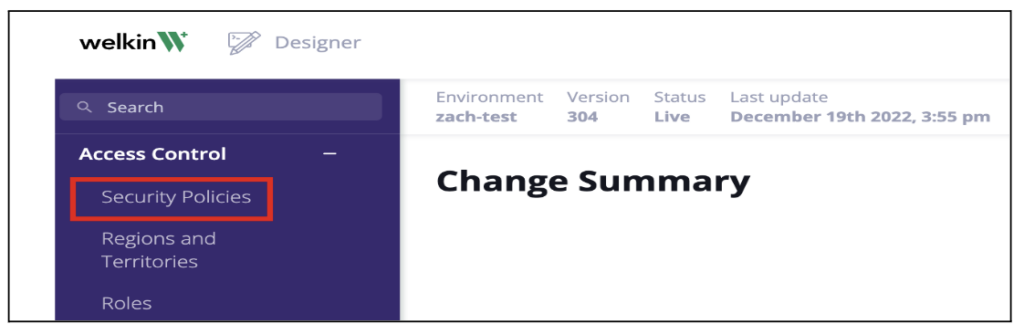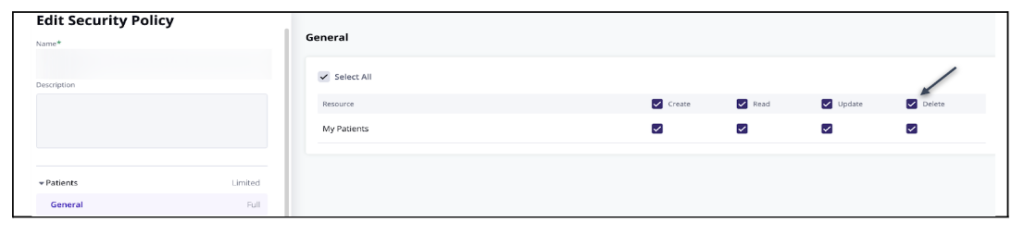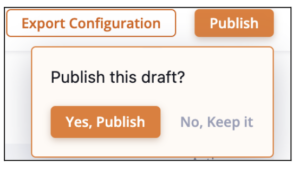Knowledge Base
Designer
How To
- eSignature Configuration
- Custom Field Types
- Create Advanced Automations
- Create Security Policies
- Visual Components & Dependencies
- Automated Notifications
- Automations That Trigger Outbound Communications
- CDT Configuration
- Charts & Graphs: How to Configure
- Create Formulaic Custom Data Type Fields
- Create Patient Facing Assessment (PFA) Folders
- Configure Help Section
- Configure Phone Names
- Customize Action Bar
- Defining Regions and Territories
- Document Types: How To Configure
- Filtering With Message Template Variables
- How to Add Assessments to a Template
- Filtering With Message Template Variables
- How To Associate Assessments with Programs
- How to Create Navigation Layouts
- How To Create an Assessment or Form Template
- Patient Data View
- Zoom: How to use telehealth in Designer
- Opt Out Patients from SMS Communications
- Assessments - How to Add Conditionality
- Create User Notifications
- Create Automated Appointment Reminders
- Turning on Notifications for Communications
- Create PDFs from Forms & Assessments
- Configuring Security Policies
- How to create and configure roles
- Designer: Enable Patient Delete
- Designer: How to Configure Scored Assessments
- Designer: How to Create Automations
- Encounters: Dependencies
- DocuSign: Implementation Checklist
- Export Designer Configuration
- Create Tasks
- Communication center: how to create message templates
Overview
Features Overview
- Visual Components
- Security Policy Detail
- Task Management
- API Exports: Usage
- Designer: User Access
- DocuSign: Feature Overview in Designer
- Enable Patient Delete
- Brand Terminology: Flexibility
- Designer Overview
- Forms: Conditional Logic
- Programs and Phases
- Webhooks
- Notifications and Alerts
- Automations
- Presentation: Customized Layouts and Action Bar
- Data Views
- Dictionaries
- Custom Data Types (CDT)
- Change Summary and Version History
- eRx: Overview
Designer: Enable Patient Delete
Designer: Enable Patient Delete Capability
Welkin allows patients to be deleted from the Care portal. This feature is meant to support compliance use cases of the “right to be forgotten”. It can be turned on within the Security Policies area of the Designer Portal.
- Log into Designer and click on ‘Create Draft’ on the Change Summary page.
- Click on ‘Submit’ to make changes to the current version of Designer.
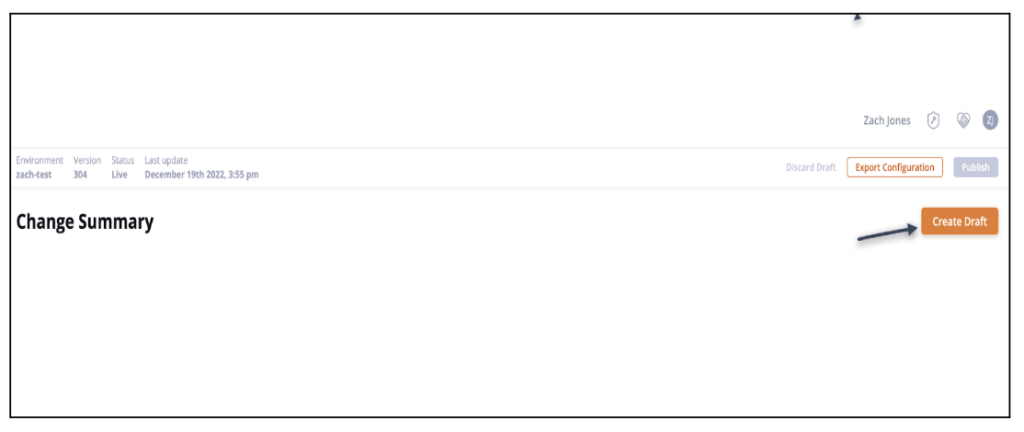
- Click on ‘Security Policies’ under the “Access Control” option in the left, blue, vertical menu.

- Click on the Security Policy that needs the patient delete permission enabled.
- Click on the ‘Delete’ box in the ‘My Patients’ row in the ‘General’ menu option under the “Patients” heading. The permission will be enabled if there is a check mark in the ‘Delete’ box.

- Click Save Changes
- The Security Policies page will appear. Click on “Go to Change Summary” in the upper right corner.
- Click “Publish” and “Yes, Publish” for the update to take effect in Designer.

More Questions?
If you have any questions regarding enabling the Patient Delete functionality, please visit the Welkin Health Knowledge. Base or contact your Implementation Manager or CSM for more information.