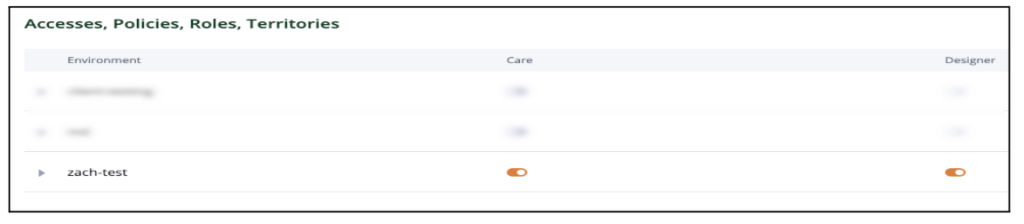Knowledge Base
Admin
Admin Overview
Admin Users
Admin Security
Admin Environments & APIs
Granting User Access for Designer Portal
The Designer portal is where the build for the CDTs, corresponding patient fields, and menus seen within the Care portal takes place.
Note: Anyone with access to Designer will have the ability to modify and/or delete a configuration. All users with access to the portal have full access to all capabilities. There is not a way to limit access in Designer.
Access to Designer is given within the Admin portal of the Welkin system.
- Log into Admin
- Click on ‘Users’ in the left vertical menu
- Click on the username needing access to Designer
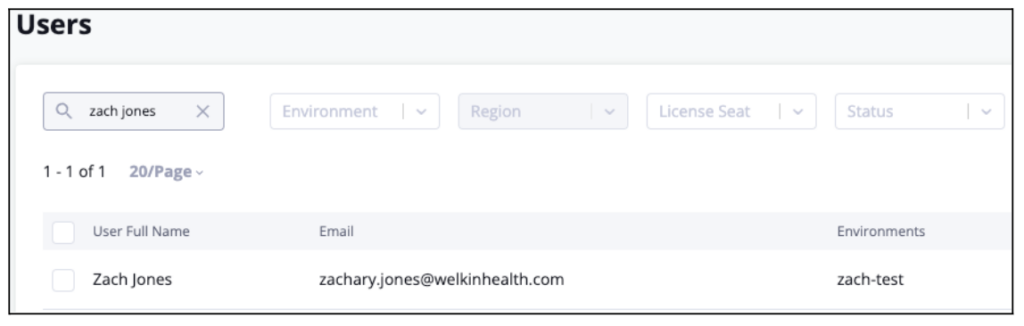
- Toggle the button to the right that is located under ‘Designer’ in the “Accesses, Policies, Roles, Territories” box for the environment(s) the user needs Designer access for

The enabled Designer environment will appear as an option on the ‘Select Environment’ screen the next time the user tries logging in to Designer 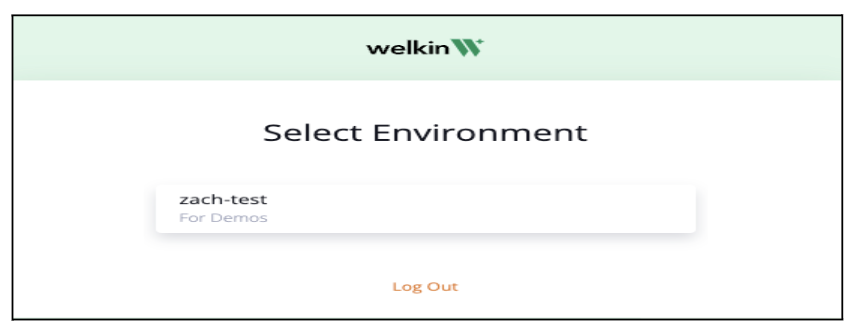
More Questions?
If you have any questions regarding Designer please visit the Welkin Health Knowledge Base or contact your Implementation Manager or CSM for more information.