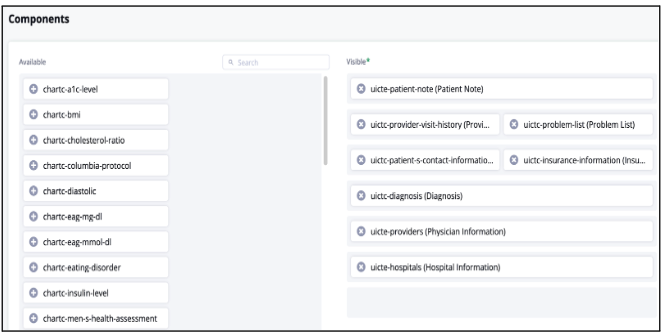Knowledge Base
Designer
How To
- eSignature Configuration
- Custom Field Types
- Create Advanced Automations
- Create Security Policies
- Visual Components & Dependencies
- Automated Notifications
- Automations That Trigger Outbound Communications
- CDT Configuration
- Charts & Graphs: How to Configure
- Create Formulaic Custom Data Type Fields
- Create Patient Facing Assessment (PFA) Folders
- Configure Help Section
- Configure Phone Names
- Customize Action Bar
- Defining Regions and Territories
- Document Types: How To Configure
- Filtering With Message Template Variables
- How to Add Assessments to a Template
- Filtering With Message Template Variables
- How To Associate Assessments with Programs
- How to Create Navigation Layouts
- How To Create an Assessment or Form Template
- Patient Data View
- Zoom: How to use telehealth in Designer
- Opt Out Patients from SMS Communications
- Assessments - How to Add Conditionality
- Create User Notifications
- Create Automated Appointment Reminders
- Turning on Notifications for Communications
- Create PDFs from Forms & Assessments
- Configuring Security Policies
- How to create and configure roles
- Designer: Enable Patient Delete
- Designer: How to Configure Scored Assessments
- Designer: How to Create Automations
- Encounters: Dependencies
- DocuSign: Implementation Checklist
- Export Designer Configuration
- Task Creation
- Creating a Message Template
Overview
Features Overview
- Visual Components
- Security Policy Detail
- Task Management
- API Exports: Usage
- Designer: User Access
- DocuSign: Feature Overview in Designer
- Enable Patient Delete
- Brand Terminology: Flexibility
- Designer Overview
- Forms: Conditional Logic
- Programs and Phases
- Webhooks
- Notifications and Alerts
- Data Views
- Custom Data Types (CDT)
- Change Summary and Version History
- eRx: Overview
How to Create Navigation Layouts
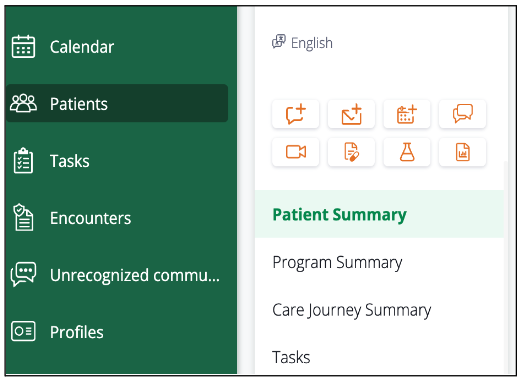
Navigation Layouts are the tabs listed under the Patient Profile in Care that contain patient information. Navigation Layouts
allow you to create a patient view and structure information in accordance with your program. Within that Navigation Layouts you can add
Data Views and other UI components and define how the data will be displayed under certain categories in the patient’s record. In the below image, Patient Summary, Program Summary, etc. are examples of Navigation Layouts.
To create a Navigation Layout in Designer follow the below steps:
- Go to Navigation (Layouts) under “Patient” in the left menu options of Designer
- Click “+New”
- Give the Navigation Layout a title as it will appear in Care
- Choose the Roles that will have access to the Navigation Layout in Care from the ‘Roles’ dropdown menu
- Choose the components in the left ‘Available’ column. These are UI components within Welkin such as CDT’s, Programs, Encounters, Assessments, and Charts and Graphs
- Move the ‘Visible’ UI components either up, down, or beside each other to configure the order in which they will appear in the Navigation Layout of Care

To learn more:
- about Data Views follow this link: https://welkinhealth.com/kb/data-views/
- about how to create Roles follow this link: https://welkinhealth.com/kb/how-to-create-roles/
More Questions?
If you have any questions, please visit the Welkin Health Knowledge-Base or contact your Implementation/CSM for more information.