Knowledge Base
Designer
How To
- eSignature Configuration
- Custom Field Types
- Create Advanced Automations
- Create Security Policies
- Visual Components & Dependencies
- Automated Notifications
- Automations That Trigger Outbound Communications
- CDT Configuration
- Charts & Graphs: How to Configure
- Create Formulaic Custom Data Type Fields
- Create Patient Facing Assessment (PFA) Folders
- Configure Help Section
- Configure Phone Names
- Customize Action Bar
- Defining Regions and Territories
- Document Types: How To Configure
- Filtering With Message Template Variables
- How to Add Assessments to a Template
- Filtering With Message Template Variables
- How To Associate Assessments with Programs
- How to Create Navigation Layouts
- How To Create an Assessment or Form Template
- Patient Data View
- Zoom: How to use telehealth in Designer
- Opt Out Patients from SMS Communications
- Assessments - How to Add Conditionality
- Create User Notifications
- Create Automated Appointment Reminders
- Turning on Notifications for Communications
- Create PDFs from Forms & Assessments
- Configuring Security Policies
- How to create and configure roles
- Designer: Enable Patient Delete
- Designer: How to Configure Scored Assessments
- Designer: How to Create Automations
- Encounters: Dependencies
- DocuSign: Implementation Checklist
- Export Designer Configuration
- Create Tasks
- Communication center: how to create message templates
Overview
Features Overview
- Visual Components
- Security Policy Detail
- Task Management
- API Exports: Usage
- Designer: User Access
- DocuSign: Feature Overview in Designer
- Enable Patient Delete
- Brand Terminology: Flexibility
- Designer Overview
- Forms: Conditional Logic
- Programs and Phases
- Webhooks
- Notifications and Alerts
- Automations
- Presentation: Customized Layouts and Action Bar
- Data Views
- Dictionaries
- Custom Data Types (CDT)
- Change Summary and Version History
- eRx: Overview
Create Tasks
Designer: How To – How to create tasks
Tasks are designed to assist Care Members in providing routine care to patients, completing follow ups, and or track shared work queues. Welkin Health provides the capability to simplify task assignments by utilizing Task Templates.
Task Templates are developed in the Designer app under the Task Management section on the left hand side.
To create a Task Template, open up Designer and Create a Draft. Next, scroll to Task Management in the menu options on the left and select the +New icon in orange in the top right hand corner.

A side panel labeled, ‘New Task Template’ will slide over on the right hand side. Include the following settings to complete the task template:
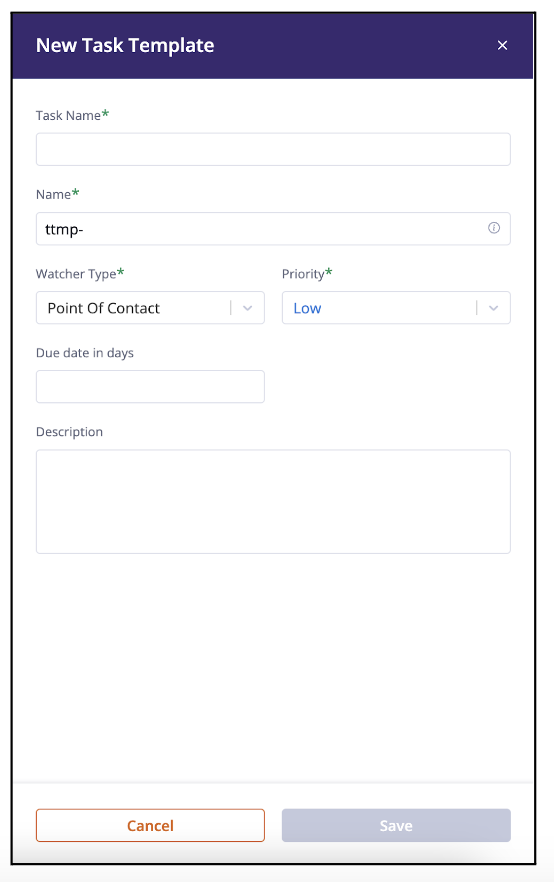
- Task Name
- Name (Task Data Name)
- Watcher Type (Point of Contact, Care Team)
- Priority Level (Low, Medium, High, Urgent)
- Due Date in Days (Optional)
- Description (Optional)
Save and Publish draft.
More Questions?
If you have any more questions regarding how to create tasks, please visit the Welkin Health Knowledge-Base or contact your Implementation/CSM for more information.