Knowledge Base
Care
Features Overview
- Help Section
- Roles
- Patients
- eRX: Reporting
- Encounters: Patient Profile
- Labs: Overview
- Patient Profile
- Care: Home Screen
- Care: Programs and Phases
- Care: Profiles Overview
- DocuSign: Feature Overview in Care
- Bulk Edit
- Care Overview
- Home Screen
- Reports and Exports
- Documents
- Care Plans: Goal Tracking
- Forms and Assessments
- Care Teams
- Care Management Platform: Welkin Health Overview
- Charts & Graphs
- Communication Center
- Encounters: Types, Creation, Viewing, Completing
- Patient Profile
- Calendar
- Task Management
- User Profile
How To
- Charts & Graphs: Filter, change date and by data point
- Care: My Patients and Bulk Edits/Actions
- Logging in
- Encounters: Draft Mode and Finalizing Notes & Assessments
- Reset Your Password: Jira Service Management (JSM)
- Manage Unrecognized Communication
- Encounters: Create, Modify, complete
- Calendar: Setting Up Working Hours
- Create Calendar Events
- Documents: Uploading
- Creating Forms and Assessments
- Patient Profile: Editing Patient Information
- Patient Creation and Search Functionality
Troubleshooting/FAQs
Care: Profiles Overview
Care: Feature Overview – Profiles
Profiles store information commonly used by your practice. For example, profiles are most commonly used as a repository of external providers who are outside of your organization; such as: provider referrals, hospitals, or specialists. Profiles are also for dx, CPT, or other medical code sets which may be used in your organizati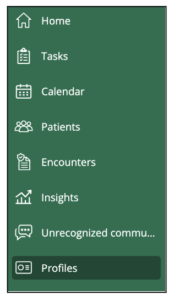 on.
on.
The Profiles Button can be added to the vertical menu bar in Care for easy access to this information.
The profiles categories will be listed and selected on the left – and information within the category will be shown on screen.
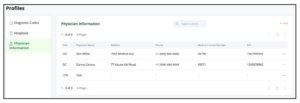
The information included within each category is customizable (For more information regarding setting up Profiles within Designer – please review Profiles: Designer Overview)
Clicking on a line item within the list will show further information. For example, by selecting a Physician, you are able to see demographic information regarding this physician, as well as a list of patients that this physician has worked with that are also being seen in your practice.
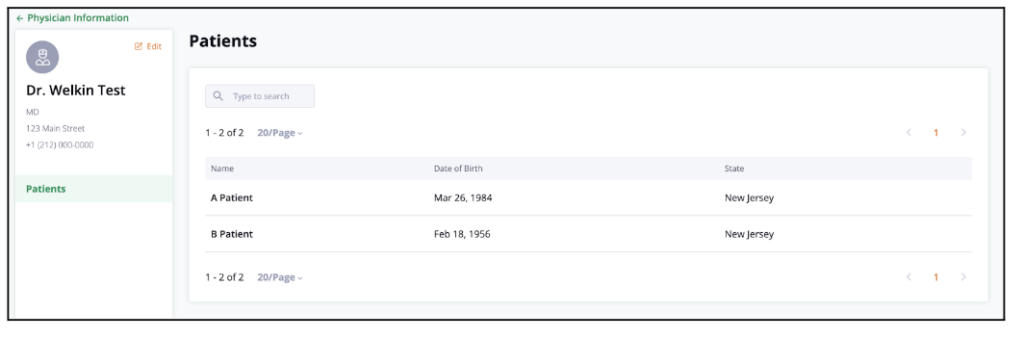
This list is driven through the patient profile. Within the Patient Summary screen this profile type can be added to the Navigation Layout. (Profile entries can also be added from the profile view).
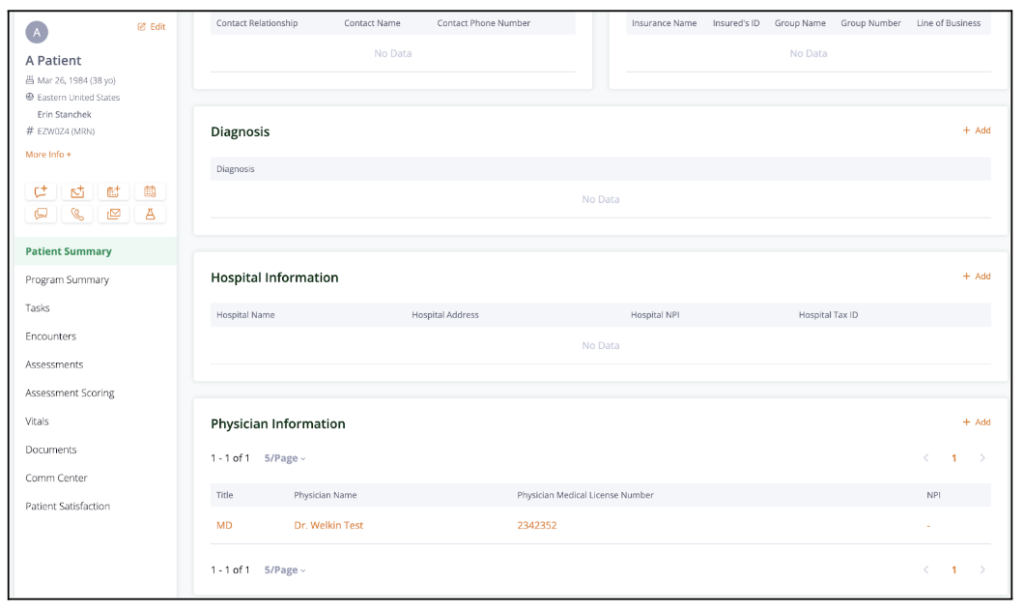
Information can be added to profiles through the patient screen.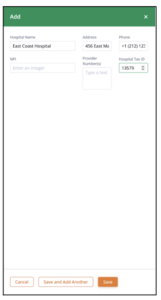
For example, if a patient was seen at a hospital, and it is not currently listed within the profiles section, selecting “Add” and “+New” will allow you to enter the relevant information.
This will add the hospital to the patients profile as well as add it as a Hospital within Profiles.
More Questions?
If you have any questions regarding the Profiles feature, please visit the Welkin Health Knowledge-Base or contact your Implementation/CSM for more information.