Knowledge Base
Care
Features Overview
- Help Section
- Roles
- Patients
- eRX: Reporting
- Encounters: Patient Profile
- Labs: Overview
- Patient Profile
- Home Screen
- Care: Programs and Phases
- Care: Profiles Overview
- DocuSign: Feature Overview in Care
- Bulk Edit
- Overview
- Insights
- Document Management
- Goals
- Forms and Assessments
- Patient Care Teams
- Charts & Graphs
- Communication Center
- Encounters Overview
- Patient Profile
- Calendar
- Task Management
- User Profile
How To
- Charts & Graphs: Filter, change date and by data point
- Care: My Patients and Bulk Edits/Actions
- Logging into Care
- Encounters: Draft Mode and Finalizing Notes & Assessments
- Reset Your Password: Jira Service Management (JSM)
- Manage Unrecognized Communication
- Encounters: Create, Modify, complete
- Working Hours and Encounter Availability
- Create Calendar Events
- Documents: Uploading
- Creating Forms and Assessments
- Patient Profile: Editing Patient Information
- My Patients: Create and Search
Troubleshooting/FAQs
eRX: Reporting
DrFirst has a limited amount of pre-built reporting capabilities, which includes:
Practice level reporting
- Activity report
- Drug report
- Periodic report
- Provider agent report
Patient level reporting
- Provider report
- Patient report
PDMP reporting
NOTE: (PDMP reporting is only available for clients configured for PDMP. Additionally, reporting is only available for states that allow third party PDMP).
………………………………………
Practice Level Reporting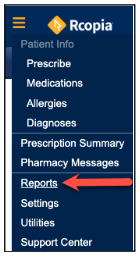
Practice level reporting capabilities are accessed through the upper left hand menu in the DrFirst UI.
Select from the following:
- Activity Report – Allows for the printing of all recent prescribing activity
- Drug Report – Lists patients taking a particular medication
- Periodic Report – Generates a report of all prescriptions sent by a provider in a given time frame
- Provider Agent Report – Generates a report showing dates of provider agent assignment and date of agent removal
The following chart shows who can access these reports based on their role in DrFirst:
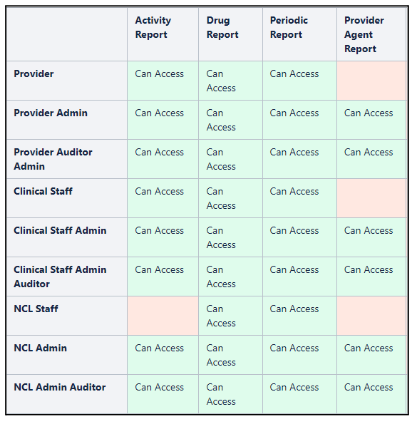
………………………………………
Patient Level Reporting
There are two patient level reporting options available. Both of these reports can be found in the patient widget in DrFirst:
- Provider Clinical Report
- Patient Clinical Report
The Provider Clinical Report lists the patient’s active and inactive medications, patient’s allergy, diagnoses, pharmacy information, as well as the provider’s information.
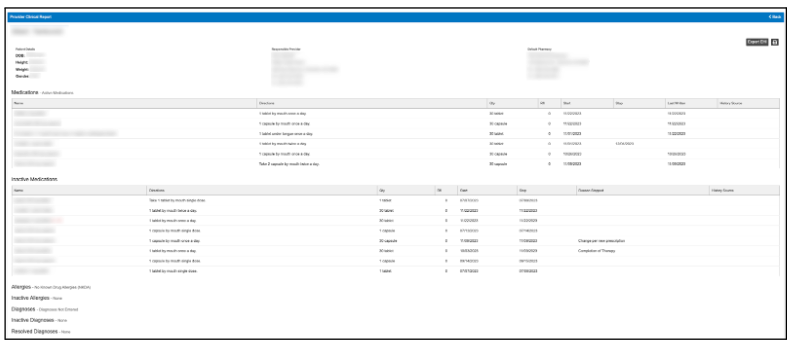
The Patient Clinical Report is a printable version of a patient’s current medication, allergies, and problem list.
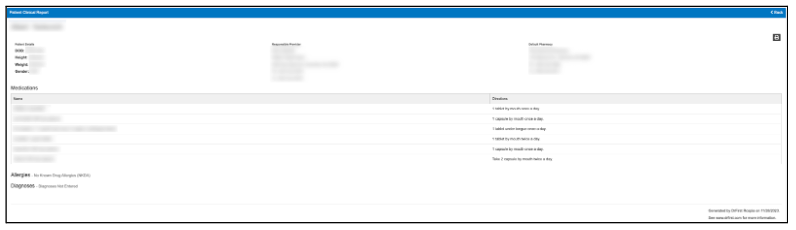
………………………………………
PDMP Report
PDMP is the Prescription Drug Monitoring Program. PDMP reporting is only available for clients configured for the prescription drug monitoring program through DrFirst. Additionally, reporting is only available for states that allow third party PDMP.
NOTE: For more information regarding enrollment and eligibility, please enter a JIRA ticket.
For practices configured for PDMP, a button will be visible in the medications widget.
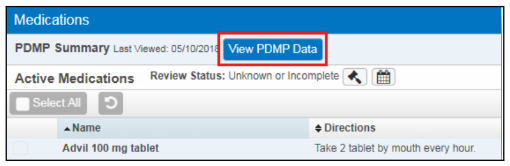
The PDMP summary report will appear with dispensed narcotic prescription information (as allowed by each state)
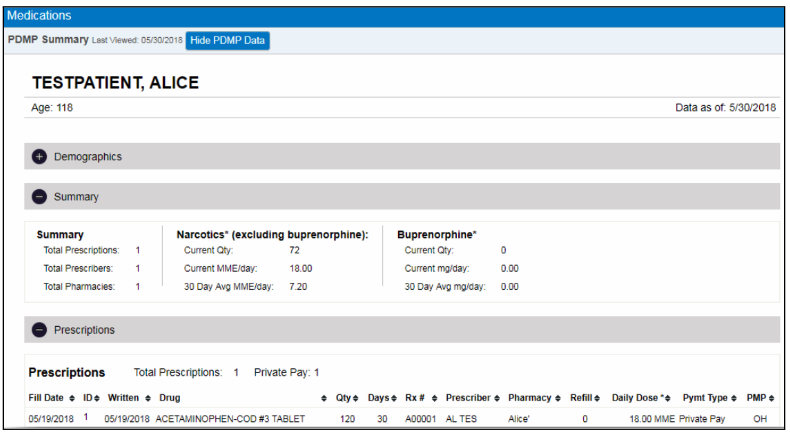
The report will be hidden after the Hide PDMP Data button is clicked.
The opening of the report is marked as an event. The View PDMP Data button will turn green and show a Last Viewed date.
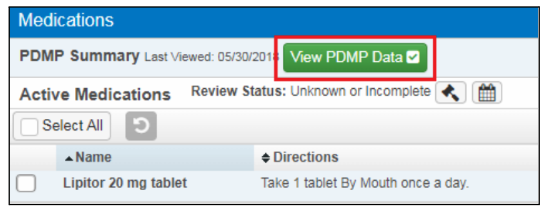
………………………………………
Custom Reporting
Custom reporting can be requested for DrFirst and will be individually invoiced. To submit a request for a custom reporting inquiry, please enter a JIRA ticket with Welkin with the data points and requirements.
More Questions?
If you have any questions, please email the Customer Success Management team at CSM@welkinhealth.com or contact your Implementation/CSM directly.