Knowledge Base
Care
Care Overview
Care Home
Care Calendar
Care Patients
- Patients
- Patient Profile
- Patient Profile
- Patient Profile: Editing Patient Information
- My Patients: Create and Search
- My Patients and Bulk Edits/Actions
- Patient Care Teams
- Patient Programs and Phases
- Goals
- Forms and Assessments
- Creating Forms and Assessments
- Charts & Graphs
- Document Management
- Documents: Uploading
- Data Views
Care Encounters
Care Communications
Care Profiles
Home Screen
The Home screen is what you first see when you log into Welkin. It will provide you with the most important information for you to get started with your day.
Key Features for Home Screen
- Daily Schedule: appointments and planned encounters with patients
- New, Unread, and Missed Communication from patients: SMS, Email, Chat, and Calls that have not been viewed by the logged in user
- List of encounters that are in progress and need to be completed
- Tasks due today and overdue tasks
- Urgent and high priority tasks
- eRx prescription related tasks (if applicable)
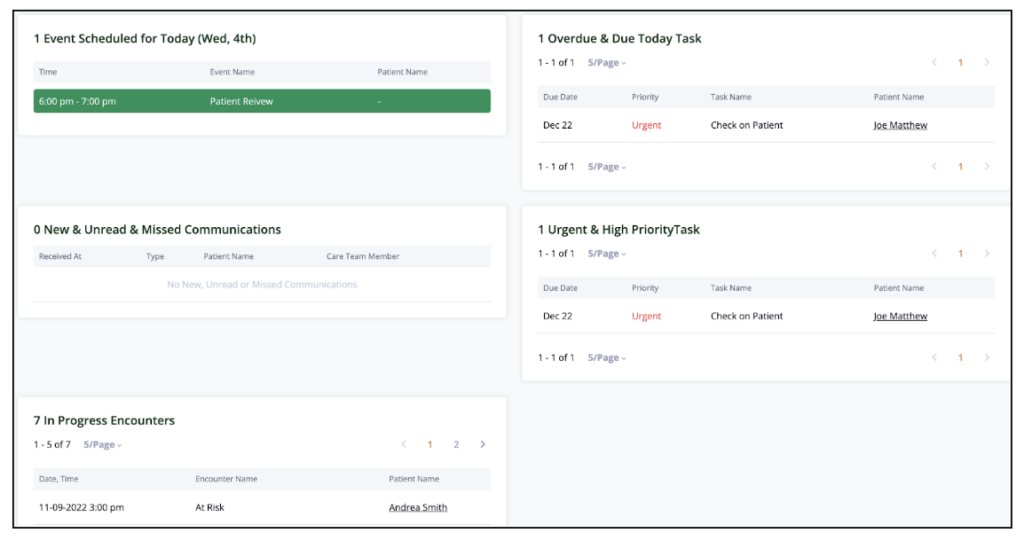
The upper right corner of the Home Screen contains the following icons
- Search magnifying glass – Search for patients based on name, phone number, and email address
- Notification – List of all, unread, and archived notifications for the logged in user
- Help – Help index that is configured in Designer
- Admin – Shield and key icon that opens a new browser window to the Admin Portal of Welkin
- Designer – Envelope and pencil icon that opens a new browser window to the Designer Portal of Welkin
- Logged in user’s initials
- My Profile: Basic information such as the user’s email address, timezone, and phone number and Roles and Territories the user is associated with
- Change Environment – where the user can access environments within the organization that the user has access to
- Change Role – Switch to different security permission roles the user is associated with
- Log Out of the Welkin system

The left, vertical, green and white menu contains links to the following areas that a user can access based on permissions.
- Tasks – list of tasks
- Calendar – the logged in user’s calendar displaying scheduled events, encounters, leave, and working hours
- Patients – list of patients
- Encounters – list of encounters
- Unrecognized Communications – SMS and phone calls chats that were not tied to a patient
- Profiles – list of entities, medical codes, or other customizable data points that can be tied to patients
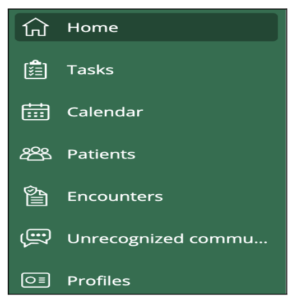 Note: These menu items are explained in more detail in other articles.
Note: These menu items are explained in more detail in other articles.
More Questions?
If you have any questions, please email the Customer Success Management team at CSM@welkinhealth.com or contact your Implementation/CSM directly.