Knowledge Base
Care
Care Overview
Care Home
Care Calendar
Care Patients
- Patients
- Patient Profile
- Patient Profile
- Patient Profile: Editing Patient Information
- My Patients: Create and Search
- My Patients and Bulk Edits/Actions
- Patient Care Teams
- Patient Programs and Phases
- Goals
- Forms and Assessments
- Creating Forms and Assessments
- Charts & Graphs
- Document Management
- Documents: Uploading
- Data Views
Care Encounters
Care Communications
Care Profiles
Logging into Care
There are two ways to log into Care – through a Single Sign On (which would be setup by your practice administrator) or manually entering your email and password into the Care platform.
Logging in – Manual
To log into Care for the first time your practice administrator will need to create an account and send an invitation to your email.
This email will come from no-reply@welkincloud.io with the subject “Welcome to Welkin: Here’s Your Login Information:
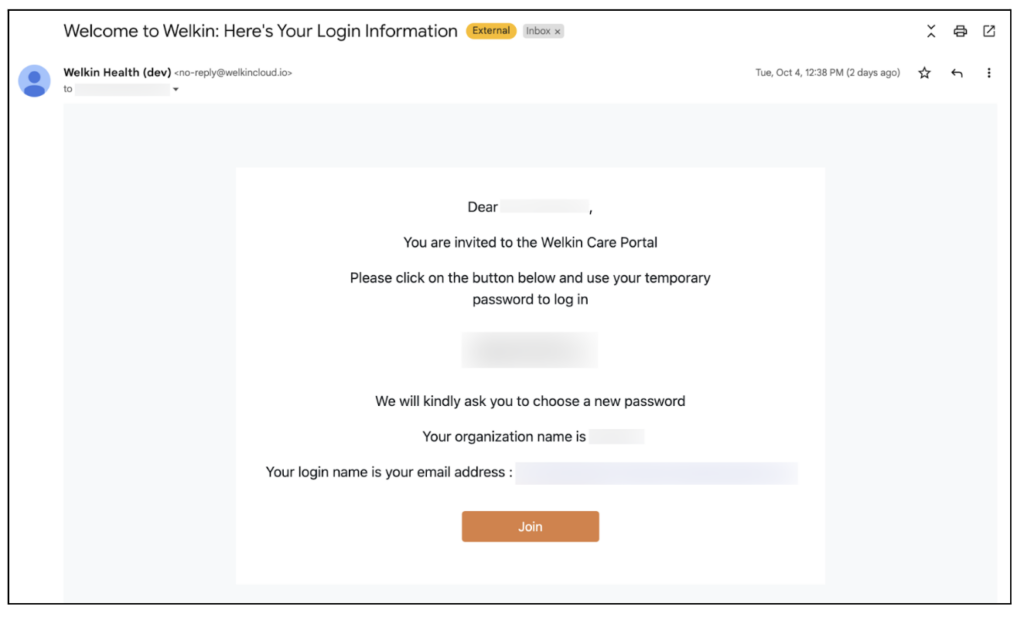
The email contains your temporary password, your organization name, and your login email address.
Click on “Join” to be redirected to the next screen where you will enter your organization name and click “Next”
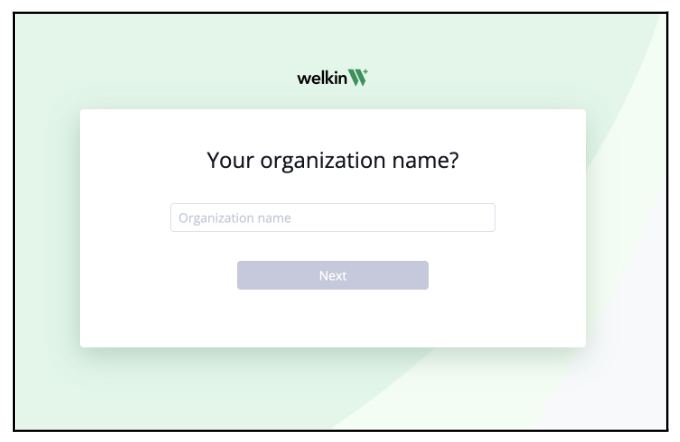
Enter your email address and your temporary password and click “Sign In”
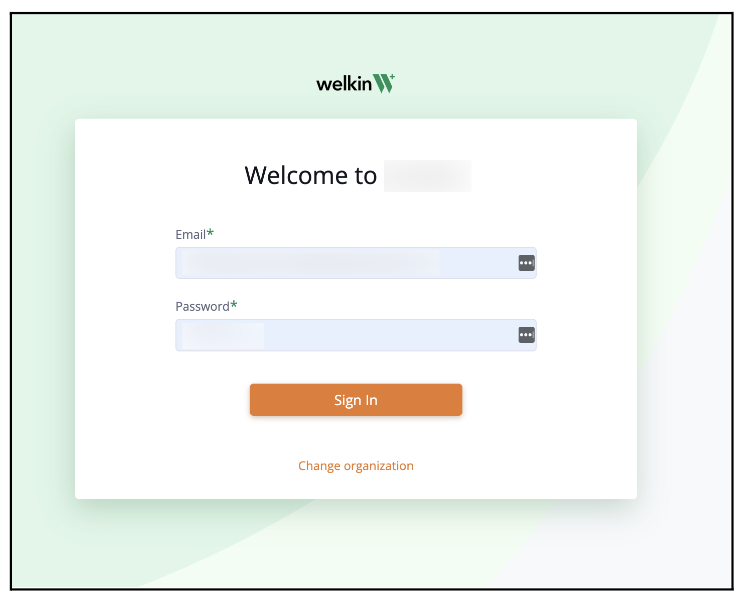
You will be redirected to a page where you will be required to create a new password. The password rules are as follows:
- Must be at least 8 character long
- Contain numbers
- Contain special characters
- Contain uppercase and lowercase letters
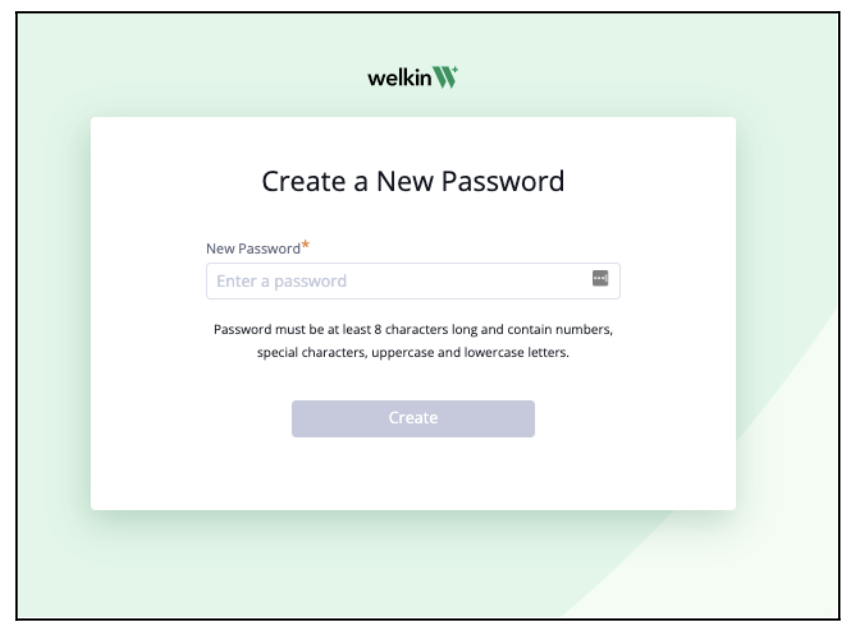
The page will then redirect to the login screen where you will enter your email address and newly created password.
Upon successful entry of this information you will be launched into the Care platform.
To login to Care – navigate to https://care.live.welkincloud.io/ and enter your login information.
Logging in through SSO
SSO is set up through your practice administrator and may vary depending on your organization or SSO vendor.
Please refer to your administrator regarding how your organization has configured SSO.
More Questions?
If you have any questions regarding the Docusign Integration or its implementation, please visit the Welkin Health Knowledge-Base or contact your Implementation/CSM for more information.