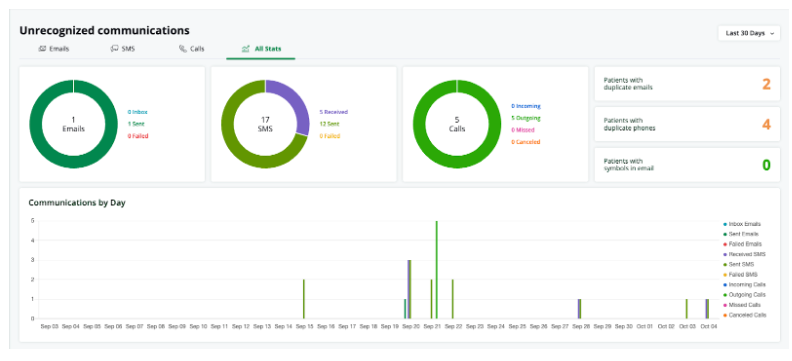Knowledge Base
Care
Care Overview
Care Home
Care Calendar
Care Patients
- Patients
- Patient Profile
- Patient Profile
- Patient Profile: Editing Patient Information
- My Patients: Create and Search
- My Patients and Bulk Edits/Actions
- Patient Care Teams
- Patient Programs and Phases
- Goals
- Forms and Assessments
- Creating Forms and Assessments
- Charts & Graphs
- Document Management
- Documents: Uploading
- Data Views
Care Encounters
Care Communications
Care Profiles
Manage Unrecognized Communication
Managing communication is an important part of Welkin’s Care Platform. We recognize how important it is for Care Team Members and Users to be notified and rapidly respond to patients or organizational inquiries. In order to assist with managing Unrecognized Communications, Welkin has built in its own unique working queue.
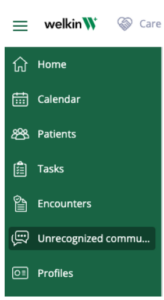 Welkin keeps track of three types of Unrecognized Communications: Emails, SMS, and Calls. When you log into Welkin’s Care Portal on the left hand side of the Navigation Bar you will see the Unrecognized Communication. Once you select the Unrecognized Communication tab you will see the interface adjust with four tabs at the top.
Welkin keeps track of three types of Unrecognized Communications: Emails, SMS, and Calls. When you log into Welkin’s Care Portal on the left hand side of the Navigation Bar you will see the Unrecognized Communication. Once you select the Unrecognized Communication tab you will see the interface adjust with four tabs at the top.
- SMS
- Calls
- All Stats
You will be able to toggle between the different types of communication to identify the Unrecognized Communication, Call, SMS, or Email.
There you will see a list of all Unrecognized Communication that has entered the system. You will be presented with the sender’s information, message, and date/time. Note, you can also filter by a length of time at the top right hand corner drop down. You may also look back at previously Assigned or All phone numbers that have been routed to Unrecognized Communications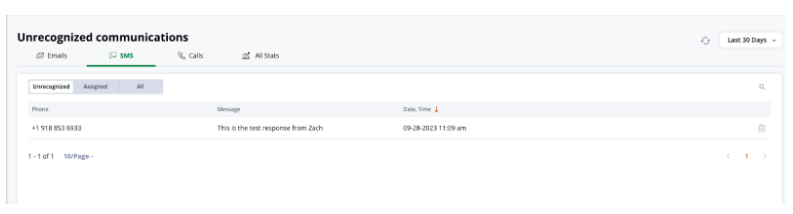
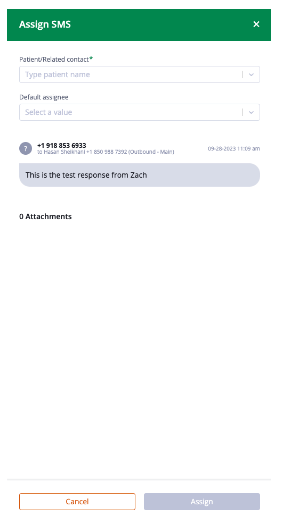
When you select the Unrecognized Communication, in this case a SMS, you will be presented with an “Assign SMS”
drawer. In the drawer you will have the ability to attach the phone number to an existing Patient or Related Contact. If they have multiple phone numbers you can also select the Default patient to assign further communication to in case of a Parent/Guardian phone contact. The system is intelligent enough to recognize if a phone number already belongs to multiple patients and will self query the list on your behalf. Also, in the drawer you will see the message and any attachments.
This will be the same process for the other two types of communication: Email and Calls.
The last tab at the top of the Unrecognized Communication screen is All Stats. This is where you can take an analysis of each communication type. It will display frequency, number of duplicate communications, and an overview over the length of time, in this case 30 Days.