Knowledge Base
Designer
Designer Overview
Designer Version History
Designer Automations
Designer Programs
Designer Profiles
Designer Patients
Designer Custom Data
Designer Visual Components
- Visual Components
- Visual Components & Dependencies
- Filtering With Message Template Variables
- Filtering With Message Template Variables
- How To Create an Assessment or Form Template
- How To Associate Assessments with Programs
- How to Add Assessments to a Template
- How to Configure Scored Assessments
- Create PDFs from Forms & Assessments
- Create Patient Facing Assessment (PFA) Folders
- Charts & Graphs: How to Configure
- Charts & Graphs: Filter, change date and by data point
- Forms: Conditional Logic
Designer Access Control
Designer Task Management
Designer Encounters
Designer Communications
Designer Terminology
Designer Help Page
Task Creation
Tasks are designed to assist Care Members in providing routine care to patients, complete follow ups, and/or track shared work queues. Welkin Health provides the capability to simplify task assignments by utilizing Task Templates.
Task Templates are created in Designer under the Task Management section on the left hand side.
To create a Task Template, open Designer and Create a Draft. Next, select Task Management in the menu options on the left and click the +New icon in orange in the top right hand corner.

A side panel labeled, ‘New Task Template’ will slide over on the right hand side. Include the following settings to complete the task template:
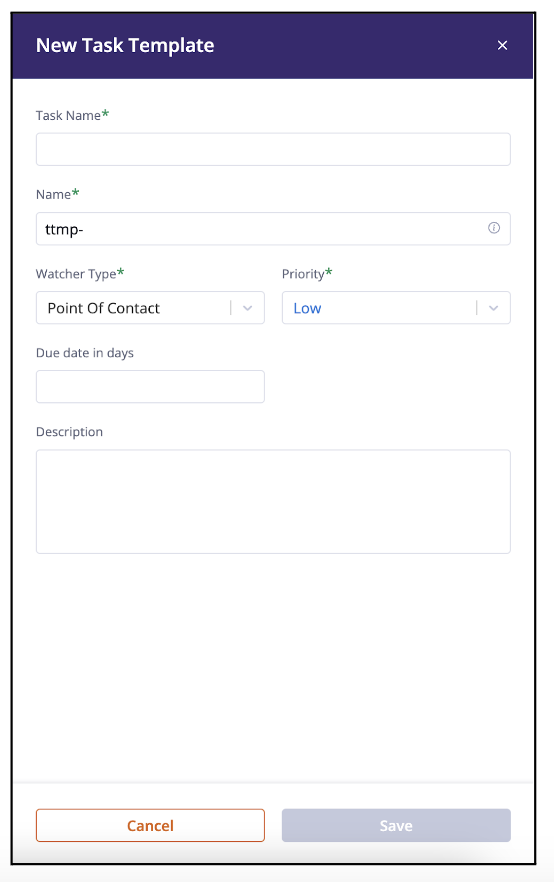
- Task Name
- Name (Task Data Name)
- Watcher Type (Point of Contact, Care Team)
- Priority Level (Low, Medium, High, Urgent)
- Due Date in Days (Optional)
- Description (Optional)
Save and Publish draft.
More Questions?
If you have any questions, please email the Customer Success Management team at CSM@welkinhealth.com or contact your Implementation/CSM directly.