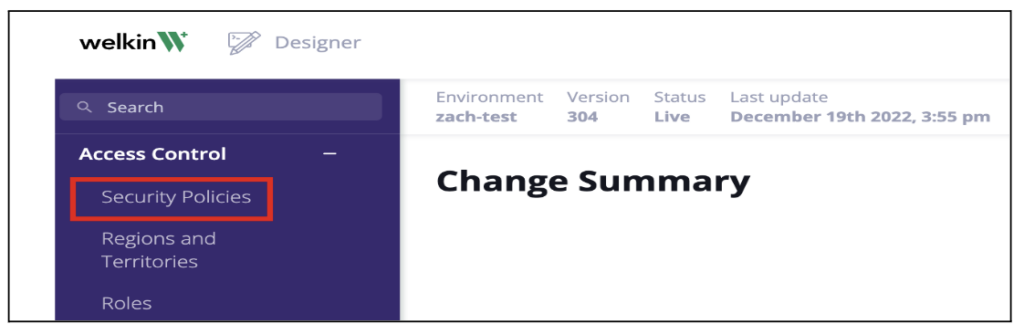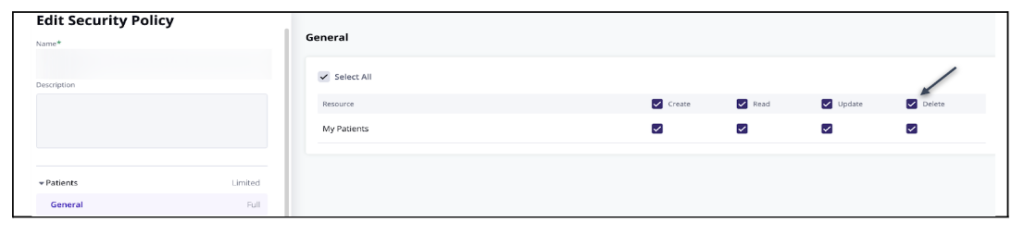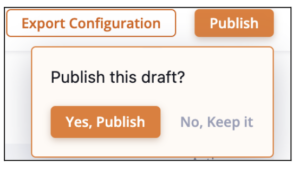Knowledge Base
Designer
Designer Overview
Designer Version History
Designer Automations
Designer Programs
Designer Profiles
Designer Patients
Designer Custom Data
Designer Visual Components
- Visual Components
- Visual Components & Dependencies
- Filtering With Message Template Variables
- Filtering With Message Template Variables
- How To Create an Assessment or Form Template
- How To Associate Assessments with Programs
- How to Add Assessments to a Template
- How to Configure Scored Assessments
- Create PDFs from Forms & Assessments
- Create Patient Facing Assessment (PFA) Folders
- Charts & Graphs: How to Configure
- Charts & Graphs: Filter, change date and by data point
- Forms: Conditional Logic
Designer Access Control
Designer Task Management
Designer Encounters
Designer Communications
Designer Terminology
Designer Help Page
Enable Patient Delete
Welkin allows patients to be deleted from the Care portal. This feature is meant to support compliance use cases of the “right to be forgotten”. It can be turned on within the Security Policies area of the Designer Portal.
- Log into Designer and click on ‘Create Draft’ on the Change Summary page.
- Click on ‘Submit’ to make changes to the current version of Designer.
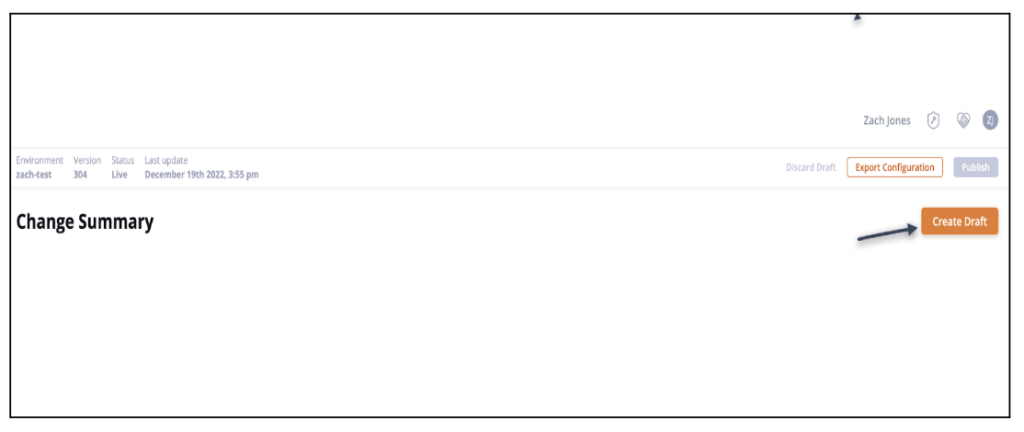
- Click on ‘Security Policies’ under the “Access Control” option in the left, blue, vertical menu.

- Click on the Security Policy that needs the patient delete permission enabled.
- Click on the ‘Delete’ box in the ‘My Patients’ row in the ‘General’ menu option under the “Patients” heading. The permission will be enabled if there is a check mark in the ‘Delete’ box.

- Click Save Changes
- The Security Policies page will appear. Click on “Go to Change Summary” in the upper right corner.
- Click “Publish” and “Yes, Publish” for the update to take effect in Designer.

More Questions?
If you have any questions regarding enabling the Patient Delete functionality, please visit the Welkin Health Knowledge. Base or contact your Implementation Manager or CSM for more information.