Knowledge Base
Care
Care Overview
Care Home
Care Calendar
Care Patients
- Patients
- Patient Profile
- Patient Profile
- Patient Profile: Editing Patient Information
- My Patients: Create and Search
- My Patients and Bulk Edits/Actions
- Patient Care Teams
- Patient Programs and Phases
- Goals
- Forms and Assessments
- Creating Forms and Assessments
- Charts & Graphs
- Document Management
- Documents: Uploading
- Data Views
Care Encounters
Care Communications
Care Profiles
Goals
Goal templates allow you to create a structure for best practices for a Goal type that is set for the patient. Goal templates can be formatted to contain interventions that align with your care program. Users can easily make adjustments to the Goal templates to fit the needs of their patients.
To see Goals, you’ll navigate to the Goals in each patient profile in Care. In the screenshot below, the Goal is called “Care Journey Summary”. This is an example of an ability to rename Navigation Layouts. From there, you’ll see a Patient Overview, where you can edit a high level summary of your patient.
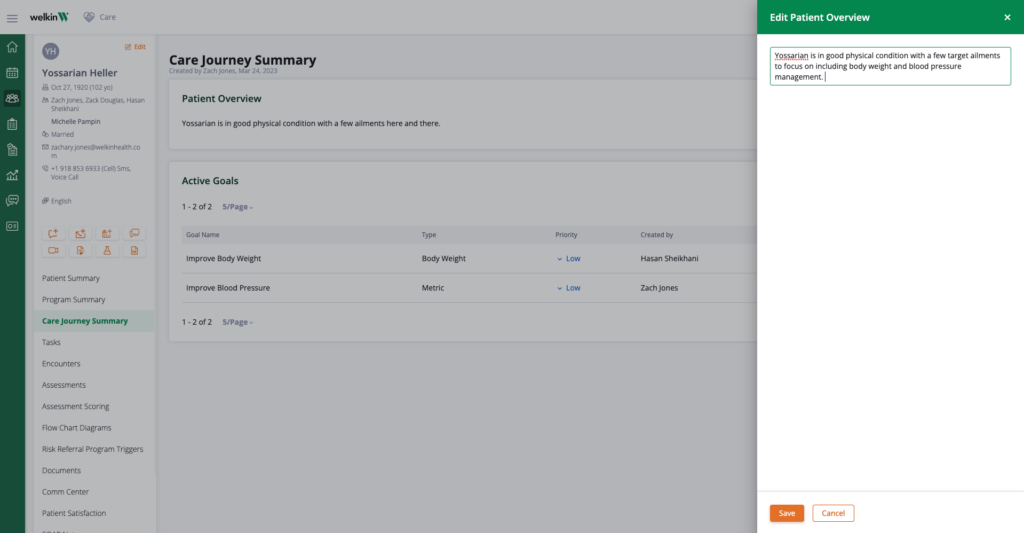
Patient Goal Tracking
“Active Goals” is where you can set Goals for your patient. You’ll click “Create” at the top right of the section to create a new Goal for your patient. You can also click into each created Goal to edit that Goal and to see associated tasks assigned to that Goal. You can edit a Goal by clicking on it in Care. There you can mark it as active or completed, add notes, and add tasks
*Note, in order to create a new Goal, Goal templates will need to be set up in Designer. Your Admin will create the Goal template and assign each Role the Goal templates. If you don’t have access, please contact your admin to get this set up.
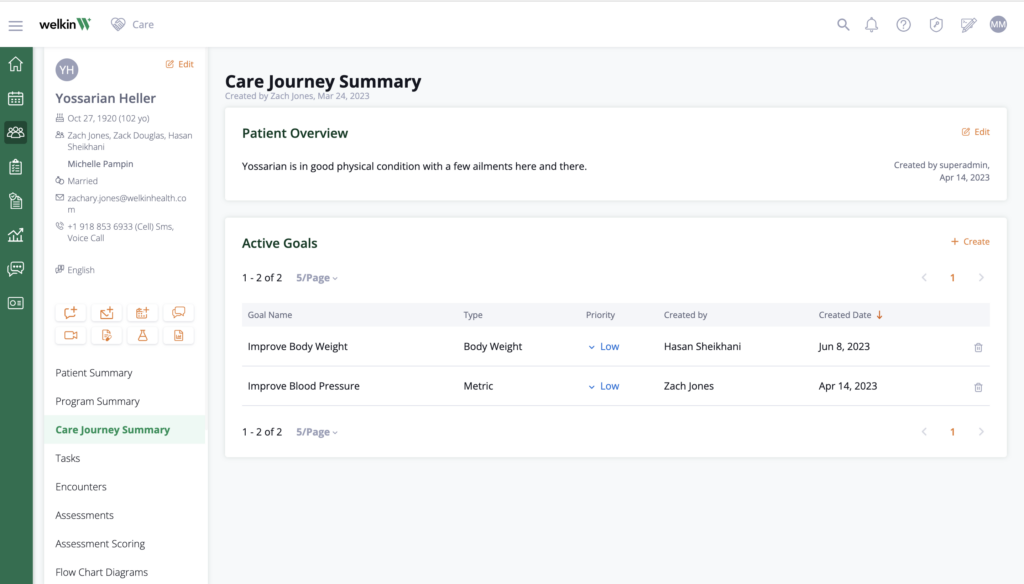
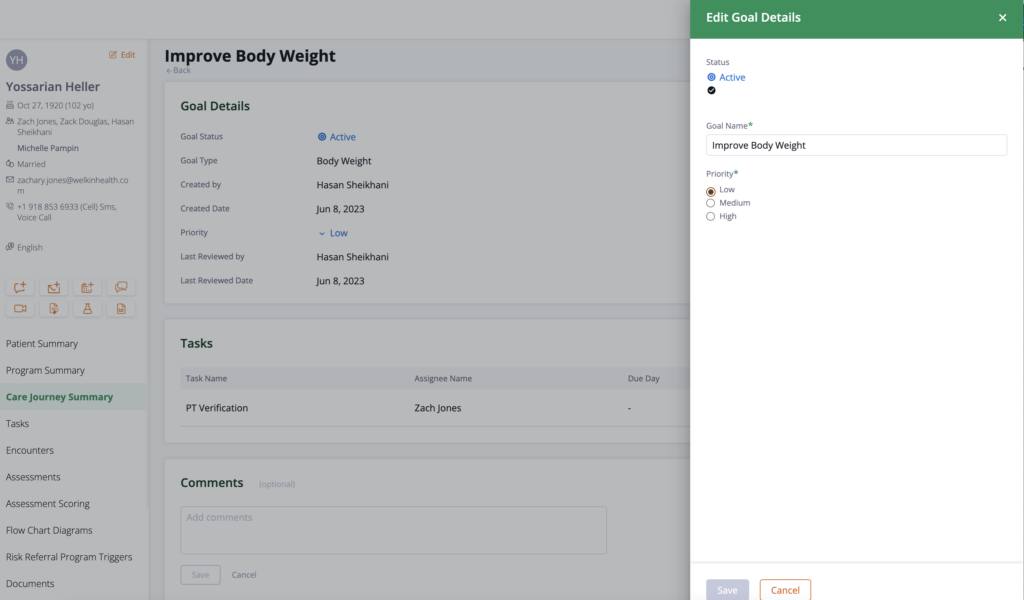
Associating Tasks to a Patient Goal
You can also add Tasks directly to a patient Goal, to ensure that the patient stays on track and that you’re monitoring these Goals closely.
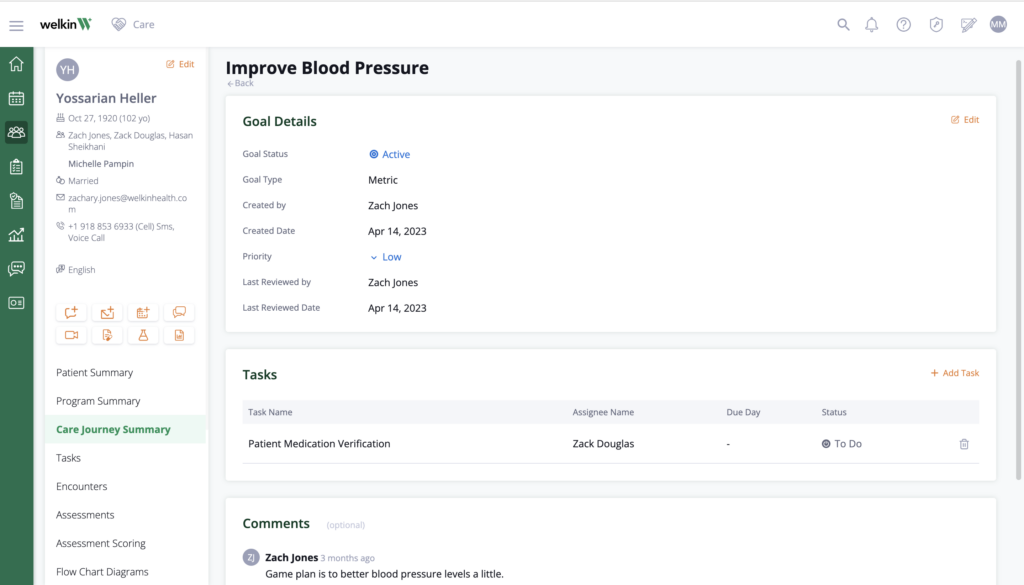
More Questions?
If you have any questions, please email the Customer Success Management team at CSM@welkinhealth.com or contact your Implementation/CSM directly.