Knowledge Base
Care
Care Overview
Care Home
Care Calendar
Care Patients
- Patients
- Patient Profile
- Patient Profile
- Patient Profile: Editing Patient Information
- My Patients: Create and Search
- My Patients and Bulk Edits/Actions
- Patient Care Teams
- Patient Programs and Phases
- Goals
- Forms and Assessments
- Creating Forms and Assessments
- Charts & Graphs
- Document Management
- Documents: Uploading
- Data Views
Care Encounters
Care Communications
Care Profiles
Patient Programs and Phases
A Program is a visual representation of a patient’s treatment plan. They consist of Phases, or steps, representing where the patient is within a particular plan.
A patient is assigned programs either manually by a user or programmatically via API or a Welkin automation. Likewise, the patient can be moved into different phases of a program either manually or programmatically. Patients can be assigned as many programs as needed.
A patient can only have a single instance of a particular program open at any given time. For example, if there is a program called “Treatment Plan A” that is open, another instance of “Treatment Plan A” cannot be assigned to that patient until the first “Treatment Plan A” is completed.
To manually assign a program complete the following steps.
- Click on Program Summary (the menu option where the Enrolled Treatment Programs visual is located) in the white menu bar in the Patient Profile.
- Click “+ Add” in the upper right corner
- Select the Program to be added
- Select the Phase the patient should be in
The phase a patient is currently in within a program is easily identified by the color. The current phase is shaded a dark green and previous phases are colored light green. Phases that have not been entered are white. The arrows between completed phases and the current phase will be a solid green while the arrows leading to unentered phases will be green flashing dashes.
To manually change the phase the patient is in, complete the following steps.
- Click on the Phase name above the Program. In the below screenshot, the patient is in the Diagnosis phase of the Mental Health program. You will need to click on “Diagnosis” at the top and not within the diagram.
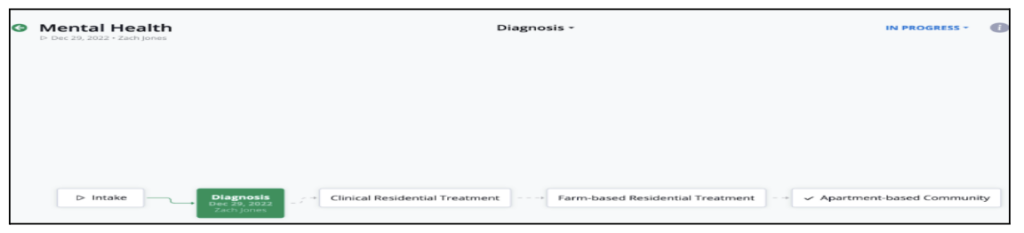
- Click on the phase the patient needs moved into.
To complete a program make sure the patient is in the final stage. Then click on the drop down arrow next to “In Progress”. Then choose “Finished”. The program will be moved to the bottom of the Program Summary visual.
More Questions?
If you have any questions regarding the Programs and Phases in Care, or how to create the Programs in Designer, please visit the Welkin Health Knowledge Base or contact your Implementation Manager or CSM for more information.