Knowledge Base
Admin
Admin Overview
Admin Users
Admin Security
Admin Environments & APIs
Configuring Two-Factor Authentication
2FA provides an additional layer of security beyond just a password by sending a SMS containing a code the user has to enter in order to sign into the Welkin system. Follow the below steps to configure 2FA.
- Sign into Admin
- Click on “Security Settings” in the left menu panel
- Toggle the switch to ‘Active’ in the “Two-Factor Authentication” box
- The Message box contains {####} indicating the user will receive a four digit numeric code
- Verbiage providing instructions to the recipient can be added to the message if desired
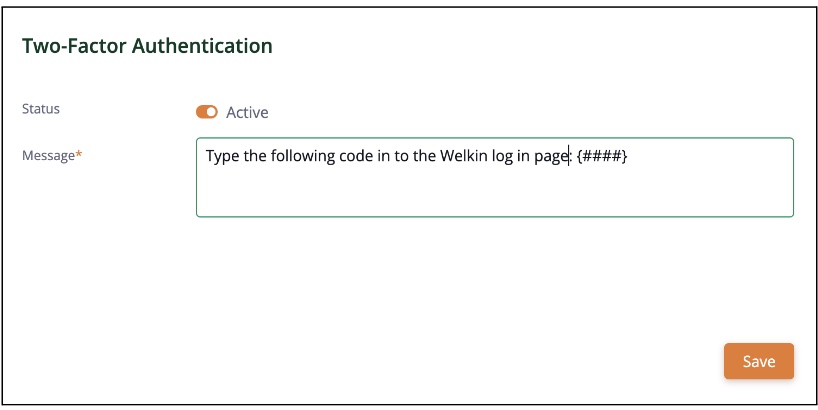
- Click “Save”
- Click on “Users” in the left menu pane
- Select the user 2FA should be turned on for
- In the “Security” box, toggle the 2F Authentication to ‘Active’
Note: Ensure the user has access to a SMS ready phone number entered within their profile
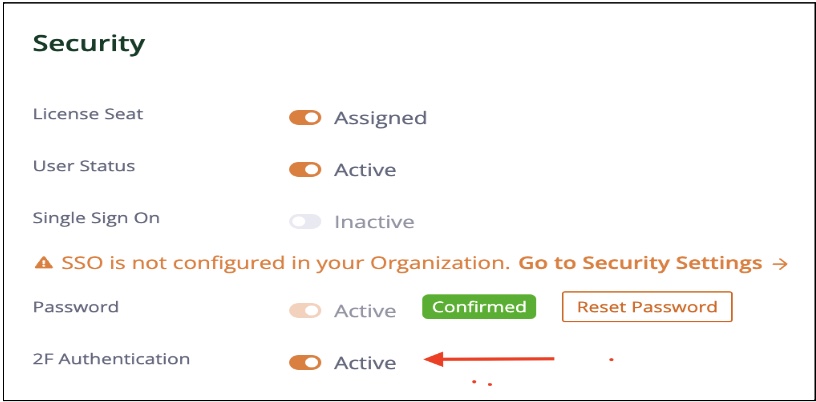
When the user signs into Welkin they will receive the following screen:
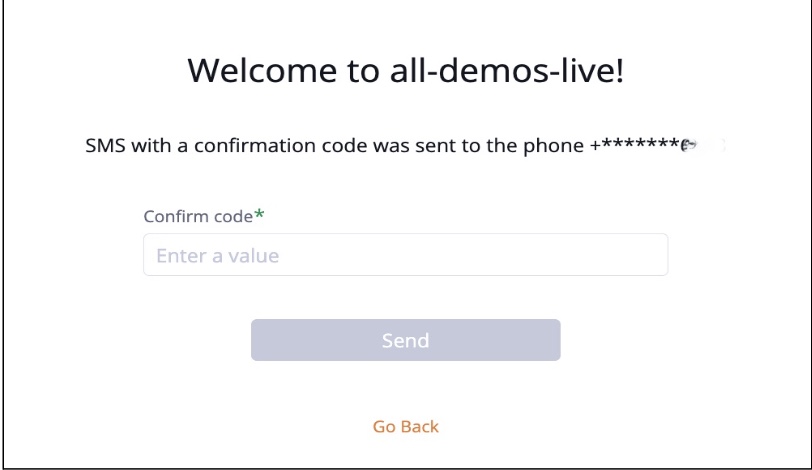
More Questions?
If you have any questions, please email the Customer Success Management team at CSM@welkinhealth.com or contact your Implementation/CSM directly.