Knowledge Base
Admin
Admin Overview
Admin Users
Admin Security
Admin Environments & APIs
Changing user’s email
Occasionally a user may need their email address changed. Administrators can quickly make the change in the Admin portal.
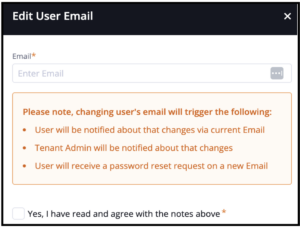 Log into Admin
Log into Admin- Click on “Users” in the left side menu
- Click on the user whose email needs changed
- Click on the orange ‘Change’ button to the right of the user’s email address
- Enter the new email address and click on the box next to the “Yes, I have read and agree with the notes above” statement
- Click Save
- The user will be sent an email to their original address notifying them of the change
- The user will be sent a password reset email to their new email address
- The Organization Administrator will be sent an email notifying them of the email address change
More Questions?
If you have any questions regarding setting up additional user information in Admin, please email the Customer Success Management team at CSM@welkinhealth.com or contact your Implementation/CSM directly.